Custom Preset White Balance
Correcting Flat Images
Inverting Channels To Create a Blue Sky
Correcting Clipped Highlights
If you just leave the camera white balance on sunny or use auto white balance you will find your images are predominantly red and look something like the bellow image:

What I like to do is create a custom preset white balance by taking a picture of grass, this way grass and most other foliage will look much more neutral and the red cast is more tolerable. Make sure to just have green grass covering the entire viewfinder. If the camera said the image is no good keep adjusting the compensation dial until it likes the image for the preset, I found on the D70 a compensation of -2 to -3 stops works fine.
You should end up with pictures that look like this one bellow:

You should end up with pictures that look like this one bellow:
It is quite common with infrared digital photography to end up with an image that is quite flat and low in contrast and tonal range, like the example bellow:
As you can see it is quite flat, but you can fix it in Photoshop by stretching the tonal range by going to Image – Adjustments – Levels. The histogram may look something like this:
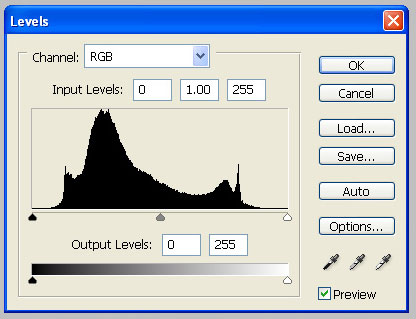
Drag the left arrow (black) to the right until it just touches the point were the curve starts and drag the right arrow (white) to the left to the point were the curve starts. Here is a screen grab of what you should have done:
What you have done is stretch the compressed tonal range to the full range of pure black and pure white, giving you a much more contrast and “pop” to the image. The resulting image:

If you want more contrast you could drag the black and white points in the Levels dialog more inward, clipping some of the information and even further increasing the contrast. At this point if you would rather have a black and white image simply go to Image – Adjustments – Desaturate. But if you are interested in color infrared images then read on.
Using Photoshop we can swap the red and blue channels to change the red sky for a blue one. Here is our image:

With the image open select Image – Adjustments – Channel Mixer. With the channel mixer open select Red as the output channel and drag the Red channel slider until 0% is displayed. Then drag the Blue channel slider until 100% is displayed. Here is the screen grab:
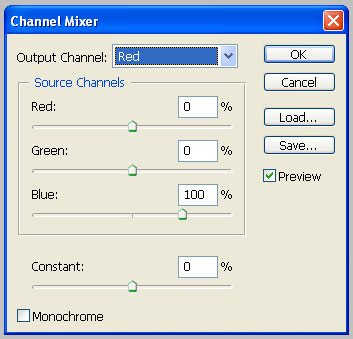
Now select Blue as the output channel and drag the blue channel slider until 0% is displayed. Then drag the Red channel slider until 100% is displayed, Here is the screen grab:
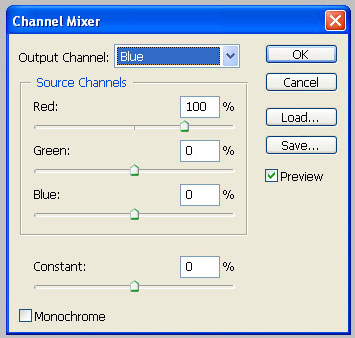
Click ok and now you should have a blue sky. You can further tweak the color and saturation of the image by going to Image – Adjustments – Hue/Saturation. The image should look like this:
On occasion you may run into an image that has strange looking cyan highlights, like the bellow example:
You can correct this in Photoshop by going to Image – Adjustments – Hue/Saturation.
In the Edit menu select Cyan as the color to work on. Your cursor will change to the color picker tool, find a patch of this cyan highlight in your image and click on it with your picker tool. Now drag the Saturation slider all the way to the left, making the cyan cast gray. The cast is gone but our highlights are now a muddy gray, to make the highlights normal highlights just drag the Lightness slider all the way to the right. Here is how the controls should look like:
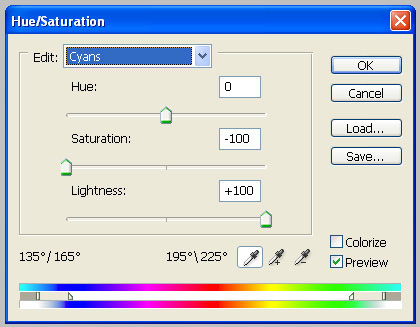
In the Edit menu select Cyan as the color to work on. Your cursor will change to the color picker tool, find a patch of this cyan highlight in your image and click on it with your picker tool. Now drag the Saturation slider all the way to the left, making the cyan cast gray. The cast is gone but our highlights are now a muddy gray, to make the highlights normal highlights just drag the Lightness slider all the way to the right. Here is how the controls should look like:
The image should look like this:

Hope this tutorial was helpful in getting the most out of your digital infrared photography. Happy Shooting!
No comments:
Post a Comment